HTML Learning Tutorial P001
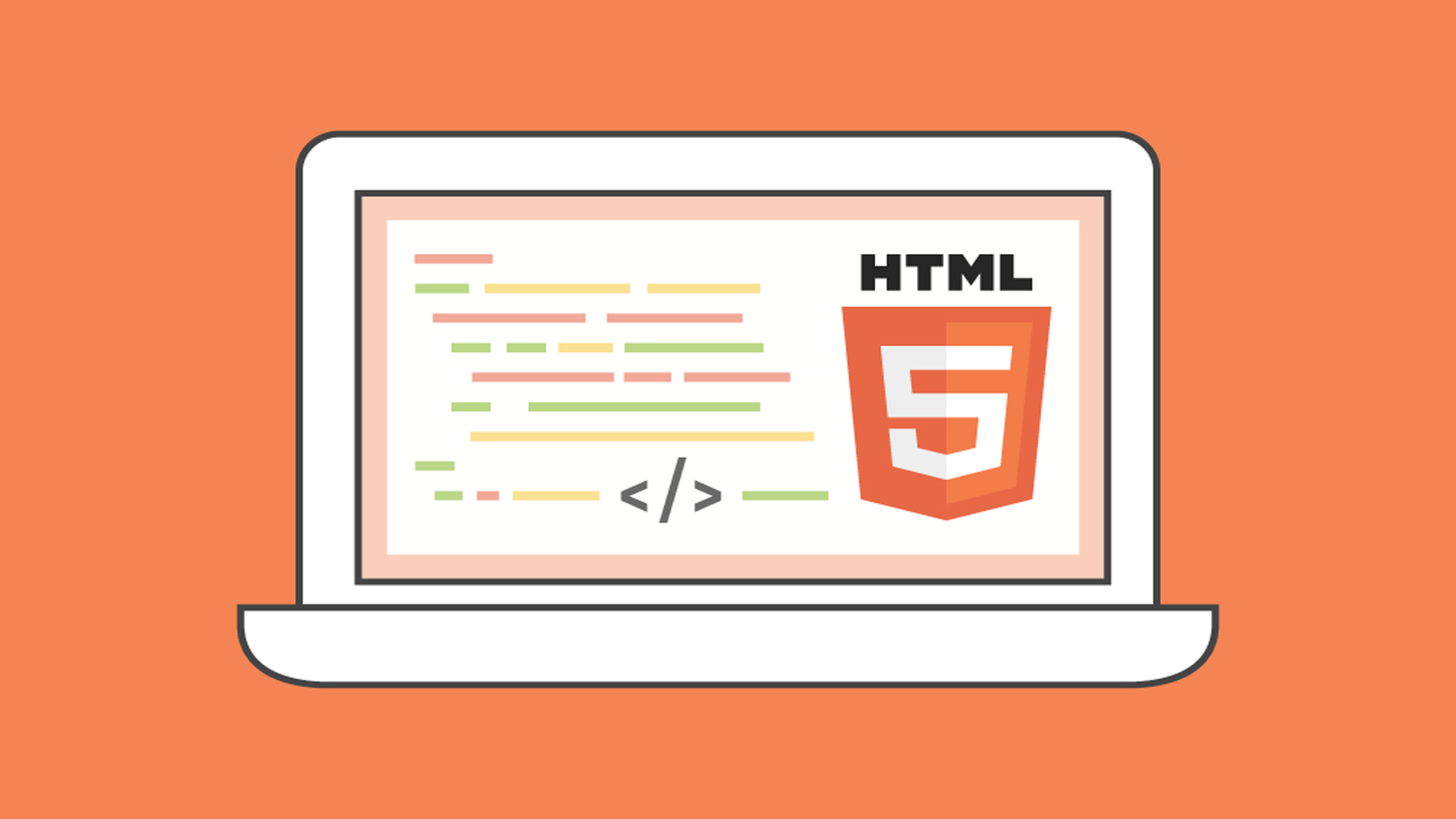
What is HTML?
- HTML stands for Hyper Text Markup Language
- HTML is the standard markup language for creating Web pages
- HTML describes the structure of a Web page
- HTML consists of a series of elements
- HTML elements tell the browser how to display the content
- HTML elements label pieces of content such as “this is a heading”, “this is a paragraph”, “this is a link”, etc.
A Simple HTML Document
<!DOCTYPE html> <html> <head> <title>Page Title</title> </head> <body> <h1>My First Heading</h1> <p>My first paragraph.</p> </body> </html>
Example Explained
- The
<!DOCTYPE html>declaration defines that this document is an HTML5 document - The
<html>element is the root element of an HTML page - The
<head>element contains meta information about the HTML page - The
<title>element specifies a title for the HTML page (which is shown in the browser’s title bar or in the page’s tab) - The
<body>element defines the document’s body, and is a container for all the visible contents, such as headings, paragraphs, images, hyperlinks, tables, lists, etc. - The
<h1>element defines a large heading - The
<p>element defines a paragraph
What is an HTML Element?
An HTML element is defined by a start tag, some content, and an end tag:
<tagname> Content goes here… </tagname>
The HTML element is everything from the start tag to the end tag:
<h1>My First Heading</h1>
<p>My first paragraph.</p>
| Start tag | Element content | End tag |
|---|---|---|
| <h1> | My First Heading | </h1> |
| <p> | My first paragraph. | </p> |
| <br> | none | none |
Note: The content inside the <body> section will be displayed in a browser. The content inside the <title> element will be shown in the browser’s title bar or in the page’s tab.
They are as follows:
| Element | Meaning | Purpose |
|---|---|---|
| <b> | Bold | Highlight important information |
| <strong> | Strong | Similarly to bold, to highlight key text |
| <i> | Italic | To denote text |
| <em> | Emphasised Text | Usually used as image captions |
| <mark> | Marked Text | Highlight the background of the text |
| <small> | Small Text | To shrink the text |
| <strike> | Striked Out Text | To place a horizontal line across the text |
| <u> | Underlined Text | Used for links or text highlights |
| <ins> | Inserted Text | Displayed with an underline to show an inserted text |
| <sub> | Subscript Text | Typographical stylistic choice |
| <sup> | Superscript Text | Another typographical presentation style |
These tags must be opened and closed around the text in question.
HTML Attributes Reference Guide
The HTML attributes section is designed to allow you to get up close and personal with the HTML attributes that you know and love while introducing you to some advanced attributes along the way.
Our most popular attributes include:
<img src=""> — Learn how to pick the image to display.
<img alt=""> — This sets the name of the image for those who can’t see the image for one reason or another.
<a target=""> – Links don’t have to fill the current page. There are other, often better, options.
<a href=""> — The basic link attribute sets where it will transport the user to.
<body background-*=""> — Learn to set a webpage’s background color, image, or more.
<table bordercolor=""> — Find out how to set the border color of your tables.
HTML History
Since the early days of the World Wide Web, there have been many versions of HTML:
| Year | Version |
|---|---|
| 1989 | Tim Berners-Lee invented www |
| 1991 | Tim Berners-Lee invented HTML |
| 1993 | Dave Raggett drafted HTML+ |
| 1995 | HTML Working Group defined HTML 2.0 |
| 1997 | W3C Recommendation: HTML 3.2 |
| 1999 | W3C Recommendation: HTML 4.01 |
| 2000 | W3C Recommendation: XHTML 1.0 |
| 2008 | WHATWG HTML5 First Public Draft |
| 2012 | WHATWG HTML5 Living Standard |
| 2014 | W3C Recommendation: HTML5 |
| 2016 | W3C Candidate Recommendation: HTML 5.1 |
| 2017 | W3C Recommendation: HTML5.1 2nd Edition |
| 2017 | W3C Recommendation: HTML5.2 |
Is there an equally simple way for sub-directories? e.g. from jakariaa.com/jakaria/index.html to mydomain.com/jakaria
You can use<a href="/#jakaria">Md Jakaria Nur</a>to link to a specific part of your page as welljakariaa.com/index.html
<a href="/">Home</a><title>My Page Title</title> <link rel="icon" type="image/x-icon" href="/images/favicon.ico">
Please Read HTML Primary Concept Before Starting HTML Basic Concept
HTML Documents
All HTML documents must start with a document type declaration: <!DOCTYPE html>.
The HTML document itself begins with <html> and ends with </html>.
The visible part of the HTML document is between <body> and </body>.
Example
<!DOCTYPE html> <html> <head> <tittle>Md Jakaria Nur</tittle> </head> <body> <h1>My First Heading</h1> <p>My first paragraph.</p> </body> </html>
The <!DOCTYPE> Declaration
The <!DOCTYPE> declaration represents the document type, and helps browsers to display web pages correctly.
It must only appear once, at the top of the page (before any HTML tags).
The <!DOCTYPE> declaration is not case sensitive.
The <!DOCTYPE> declaration for HTML5 is: <!DOCTYPE html>
HTML Headings
HTML headings are defined with the <h1> to <h6> tags.
<h1> defines the most important heading. <h6> defines the least important heading:
Example
<h1>This is heading 1</h1>
<h2>This is heading 2</h2>
<h3>This is heading 3</h3>
<h4>This is heading 4</h4>
<h5>This is heading 5</h5>
<h6>This is heading 6</h6>
HTML Paragraphs
HTML paragraphs are defined with the <p> tag:
Example
<p>This is a paragraph.</p>
<p>This is another paragraph.</p>
HTML Links
HTML links are defined with the <a> tag:
Example
<a href=”https://jakariaa.com”>JakariaA</a>
HTML Images
HTML images are defined with the <img> tag.
The source file (src), alternative text (alt), width, and height are provided as attributes:
Example
<img src=”jakariaa.jpg” alt=”jakariaa.com” width=”500″ height=”500″>
HTML Form
HTML Form – 01
<!DOCTYPE html> <html> <body> <h2>HTML Forms</h2> <form action="/action_page.php"> <label for="fname">First name:</label><br> <input type="text" id="fname" name="fname" value="John"><br> <label for="lname">Last name:</label><br> <input type="text" id="lname" name="lname" value="Doe"><br><br> <input type="submit" value="Submit"> </form> <p>If you click the "Submit" button, the form-data will be sent to a page called "/action_page.php".</p> </body> </html>
Navigation bar – 01
<!DOCTYPE html>
<html>
<head>
<meta name="viewport" content="width=device-width, initial-scale=1">
<link rel="stylesheet"
href="https://cdnjs.cloudflare.com/ajax/libs/font-awesome/4.7.0/css/font-awesome.min.css">
<style>
body {
margin: 0;
font-family: Arial, Helvetica, sans-serif;}
.topnav {
overflow: hidden;
background-color: #333;}
.topnav a {
float: left;
display: block;
color: #f2f2f2;
text-align: center;
padding: 14px 16px;
text-decoration: none;
font-size: 17px;}
.topnav a:hover {
background-color: #ddd;
color: black;}
.topnav a.active {
background-color: DodgerBlue;
color: white;}
.topnav .icon {
display: none;}
@media screen and (max-width: 600px) {
.topnav a:not(:first-child) {display: none;}
.topnav a.icon {
float: right;
display: block;}}
@media screen and (max-width: 600px) {
.topnav.responsive {position: relative;}
.topnav.responsive .icon {
position: absolute;
right: 0;
top: 0;}
.topnav.responsive a {
float: none;
display: block;
text-align: left;}}
</style>
</head>
<body>
<div class="topnav" id="myTopnav">
<a href="#home" class="active">Home</a>
<a href="#news">News</a>
<a href="#contact">Contact</a>
<a href="#about">About</a>
<a href="#about">About</a>
<a href="javascript:void(0);" class="icon" onclick="myFunction()">
<i class="fa fa-bars"></i>
</a>
</div>
<div style="padding-left:16px">
<h2>Responsive Topnav Example</h2>
<p>Resize the browser window to see how it works.</p>
</div>
<script>
function myFunction() {
var x = document.getElementById("myTopnav");
if (x.className === "topnav") {
x.className += " responsive";
} else {
x.className = "topnav";}}
</script>
</body>
</html>
Leave a Reply